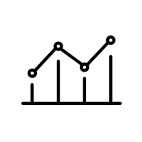To look for a location enter the full or part of an address into the location search bar. The more you type in the more refined the search will be.
When you type in the information the map will suggest a number of locations. Once you select one of the search results the map will automatically zoom in on that location.